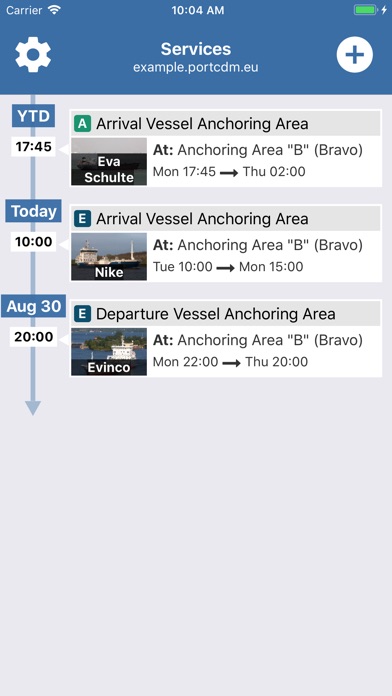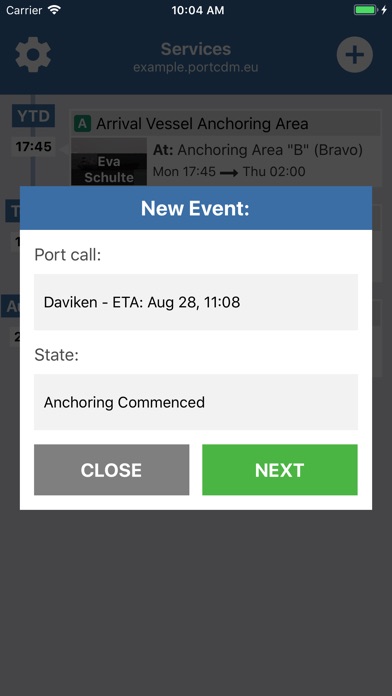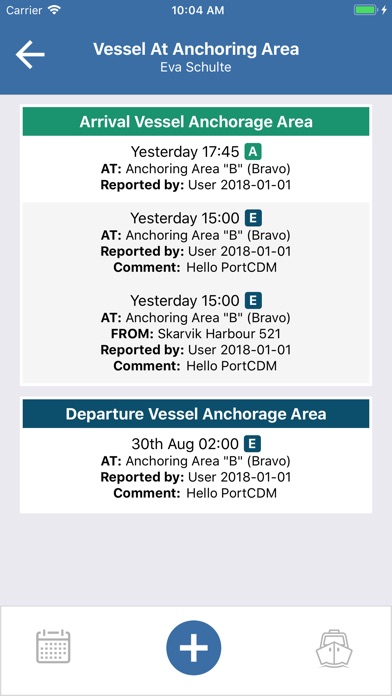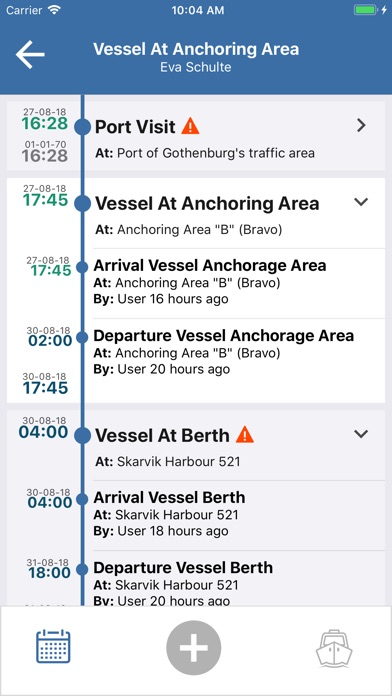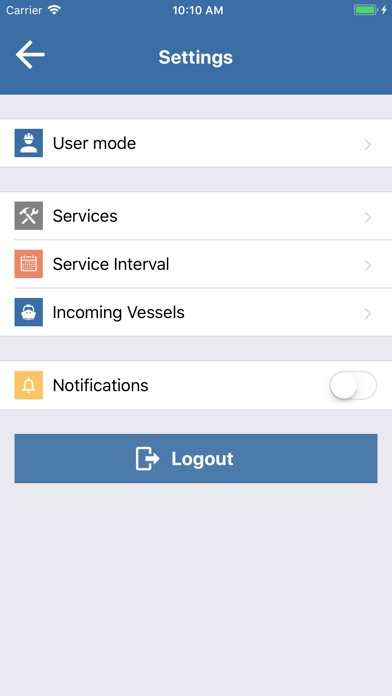PortableServices for iPhone - APP DOWNLOAD
PortableServices makes the service information related to port calls from PortCDM accessible and easily manageable
PortableServices is a utilities iPhone app specially designed to be fully-featured business app.
iPhone Screenshots
Only timestamps and functionalities related to the logged in service provider will be shown, thus the user saves time by not having to navigate through loads of information but will rather be served relevant information. PortableServices also encourages information sharing through effortless suggestion based updating of timestamps.
PortableServices accesses timestamp information according to the port call message format (c.f. IALA S-211) and adopts the principles of data sharing and situational awareness according to the Port Collaborative Decision Making (PortCDM) concept, one of the enablers of Sea Traffic Management (STM). Users are authenticated through the maritime connectivity platform (MCP). The application connects to API’s for consumption and submission of timestamps provided by PortCDM compliant data sharing platforms.
Download PortableServices free for iPhone and iPad
In order to download IPA files follow these steps.
Step 1: Download the Apple Configurator 2 app to your Mac.
Note that you will need to have macOS 10.15.6 installed.
Step 2: Log in to Your Apple Account.
Now you have to connect Your iPhone to your Mac via USB cable and select the destination folder.
Step 3: Download the PortableServices IPA File.
Now you can access the desired IPA file in the destination folder.
Download from the App Store