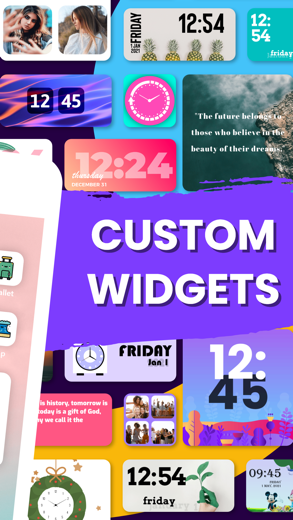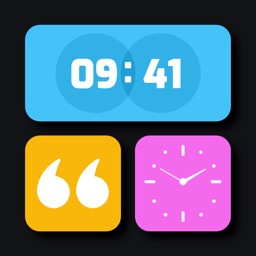
Widget for iPhone - APP DOWNLOAD
Shortcut Color Widgets Top Themes & Icons Changer
Select the style of widget you'd like to use and choose Edit Widget. Widget is a graphics iPhone app specially designed to be fully-featured design app.
iPhone Screenshots
Related: Widgets Kit Wallpapers & Icons: Aesthetic themes Icon Changer
With Color Widgets & Themes, you can customizing home screen. It starts with a wide collection of highly customizable premade widgets. Home Screen widgets includes wallpapers, daily theme text, clocks, wallpapers, Calendars, quotes & other many tools. You can browse & precisely adjust your favorite functions and design appearance as you want.
Tired of the usual style? Make your phone unique with our brand-new widgets & themes! Make your phone gorgeous with different style of widget for iOS14.
WIDGETS
Here’s a glimpse of our widgets:
Time, Date & Battery
Countdown
Daily, Hourly, & Current Weather
Music & Playlists
Calendar
Analog Clock
Quotes & Custom Text
Calendar with Events
Reminders
Step Count/Pedometer
Sunset & Sunrise
HOW CAN YOU SET?
- Select the style of widget you'd like to use and choose Edit Widget.
- Select Set Widget. This will now show up at the top as Active Widget. You can tap on it.
- Exit app.
- Hold down your finger anywhere on your screen (or on an app and select "Edit Home Screen") until the apps wiggle.
- Tap the + icon in the top left corner.
- Search and select, pick the size you want to use, and tap Add Widget to add it to your home screen.
- Move your widget to the location you want on the home screen and then select Done in the top right corner to set it in place.
Privacy Policy: - https://flyingpigeonsllc.wordpress.com/privacy-policy/
Terms of Use: - https://flyingpigeonsllc.wordpress.com/terms-of-use/
If you're ready to renovate your home screen with custom color widgets & themes, roll up your App Store & take us…You will not be disappointed!
Related: X Icon Changer: Customize Icon Icon Changer & Shortcut Maker
Widget Walkthrough video reviews 1. The BEST iOS Widgets you MUST try!
2. How to Build a Widget in Swift with WidgetKit
Download Widget free for iPhone and iPad
In order to download IPA files follow these steps.
Step 1: Download the Apple Configurator 2 app to your Mac.
Note that you will need to have macOS 10.15.6 installed.
Step 2: Log in to Your Apple Account.
Now you have to connect Your iPhone to your Mac via USB cable and select the destination folder.
Step 3: Download the Widget IPA File.
Now you can access the desired IPA file in the destination folder.
Download from the App Store
Download Widget free for iPhone and iPad
In order to download IPA files follow these steps.
Step 1: Download the Apple Configurator 2 app to your Mac.
Note that you will need to have macOS 10.15.6 installed.
Step 2: Log in to Your Apple Account.
Now you have to connect Your iPhone to your Mac via USB cable and select the destination folder.
Step 3: Download the Widget IPA File.
Now you can access the desired IPA file in the destination folder.
Download from the App Store