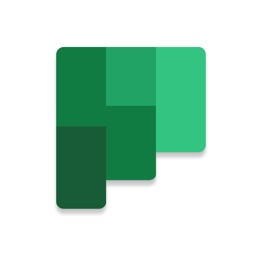
Microsoft Planner for iPhone - APP DOWNLOAD
Microsoft Planner requires an eligible Office 365 work or school subscription
Organize work visually -- Microsoft Planner is a productivity iPhone app specially designed to be fully-featured microsoft app.
iPhone Screenshots
Planner provides a simple, visual way to organize teamwork. Planner makes it easy for your team to create new plans, organize and assign tasks, share files, chat about what you’re working on, and get updates on progress.
-- Organize work visually --
Each plan has its own board, where you can organize tasks into buckets. You can categorize tasks based on their status or on whom they’re assigned to. To update the status or change assignments, just drag and drop tasks between columns.
-- Visibility --
The My Tasks view provides a comprehensive list of all your tasks and their status across all your plans. When working together on a plan, team members always know who is working on what.
-- Collaborate --
Built for Office 365, Planner lets you work together on the same tasks, attach captured photos directly to them, and even have conversations around tasks without switching between apps. With Planner, all your team’s discussions and deliverables stay with the plan and don’t get locked away across disparate applications.
-- Works across devices --
Planner works across all your devices. And with Planner, everyone is always on the same page. Continue conversations and updates tasks while on-the-go or at your desk.
Terms of service: https://go.microsoft.com/fwlink/?linkid=846830
Privacy policy: https://go.microsoft.com/fwlink/?LinkId=521839
To learn more, please visit https://go.microsoft.com/fwlink/?linkid=849067
The Microsoft Planner app will request permission to access your photos and your camera: When you try to attach a photo to a Planner task, the app requests permission to access your Photos app in order to select images. If you choose to take a photo to attach to a Planner task, the app will request permission to access your Camera app.
Microsoft Planner Walkthrough video reviews 1. How to use Microsoft Planner
2. How to use Microsoft Planner | Complete Guide | Add to Teams
Download Microsoft Planner free for iPhone and iPad
In order to download IPA files follow these steps.
Step 1: Download the Apple Configurator 2 app to your Mac.
Note that you will need to have macOS 10.15.6 installed.
Step 2: Log in to Your Apple Account.
Now you have to connect Your iPhone to your Mac via USB cable and select the destination folder.
Step 3: Download the Microsoft Planner IPA File.
Now you can access the desired IPA file in the destination folder.
Download from the App Store
Download Microsoft Planner free for iPhone and iPad
In order to download IPA files follow these steps.
Step 1: Download the Apple Configurator 2 app to your Mac.
Note that you will need to have macOS 10.15.6 installed.
Step 2: Log in to Your Apple Account.
Now you have to connect Your iPhone to your Mac via USB cable and select the destination folder.
Step 3: Download the Microsoft Planner IPA File.
Now you can access the desired IPA file in the destination folder.
Download from the App Store




