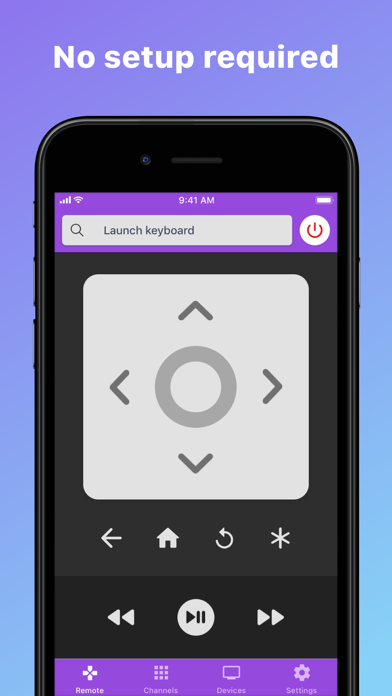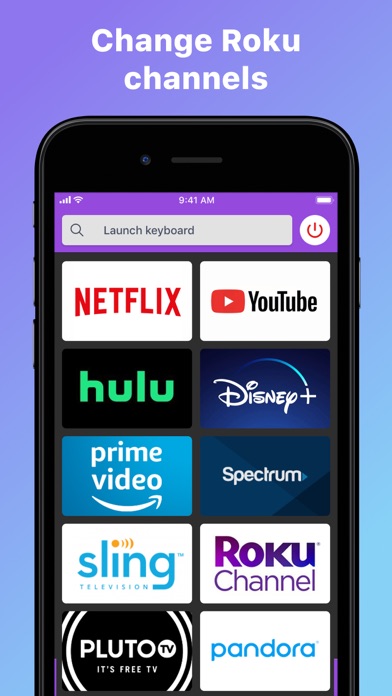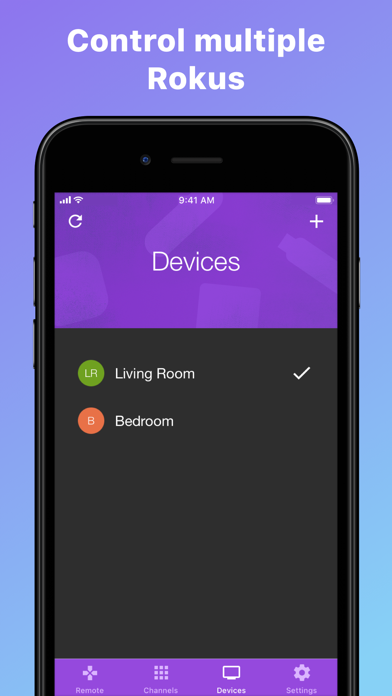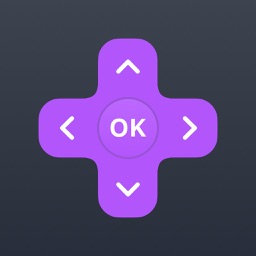
Roku TV Remote Control: RoByte for iPhone - APP DOWNLOAD
No setup required
Easily change channels with one tap Roku TV Remote Control: RoByte is a utilities iPhone app specially designed to be fully-featured entertainment app.
iPhone Screenshots
Related: SmartCast TV Remote Control.: TV Remote Control & Cast
Features:
• No setup is required. RoByte automatically scans your network to find your Roku.
• Easily change channels with one tap
• Adjust volume of your Roku or Roku TV
• Use your keyboard for quick text entry for channels like Netflix or Hulu
• RoByte is designed for iPhone as well as iPad
• Easily navigate without looking at your phone using the touchpad
• RoByte pairs with multiple Roku players.
RoByte Free features:
• Roku remote control
• Play/pause, fast forward, rewind
• Pair with multiple Roku devices
RoByte Premium features:
• Channel Switcher
• Volume Control
• Keyboard & Voice Search
• Touchpad
Quick Tips:
• Most problems connecting to your Roku can be resolved by simply reinstalling RoByte.
• RoByte can only connect if you are on the same wifi network as your Roku device.
In order for RoByte to talk to your Roku, the following must be true:
1. Your Roku must be connected to your home's wifi network.
2. Your iPhone or iPad's wifi must be turned on and connected to the same network as the Roku.
In most cases, RoByte will automatically scan and find your Roku device but there is a small case where if you have a more complicated setup, you may need to manually enter your Roku's IP address to connect.
If you're still unable to connect to your Roku, theres a good chance there's an issue somewhere within your network. Most common cases are Roku devices getting disconnected from your home wifi if it gets unplugged. You can also try reinstalling RoByte to do a fresh scan.
Related: TV Remote: Control Smart TV Control TV Player & Mirroring
Download Roku TV Remote Control: RoByte free for iPhone and iPad
In order to download IPA files follow these steps.
Step 1: Download the Apple Configurator 2 app to your Mac.
Note that you will need to have macOS 10.15.6 installed.
Step 2: Log in to Your Apple Account.
Now you have to connect Your iPhone to your Mac via USB cable and select the destination folder.
Step 3: Download the Roku TV Remote Control: RoByte IPA File.
Now you can access the desired IPA file in the destination folder.
Download from the App Store